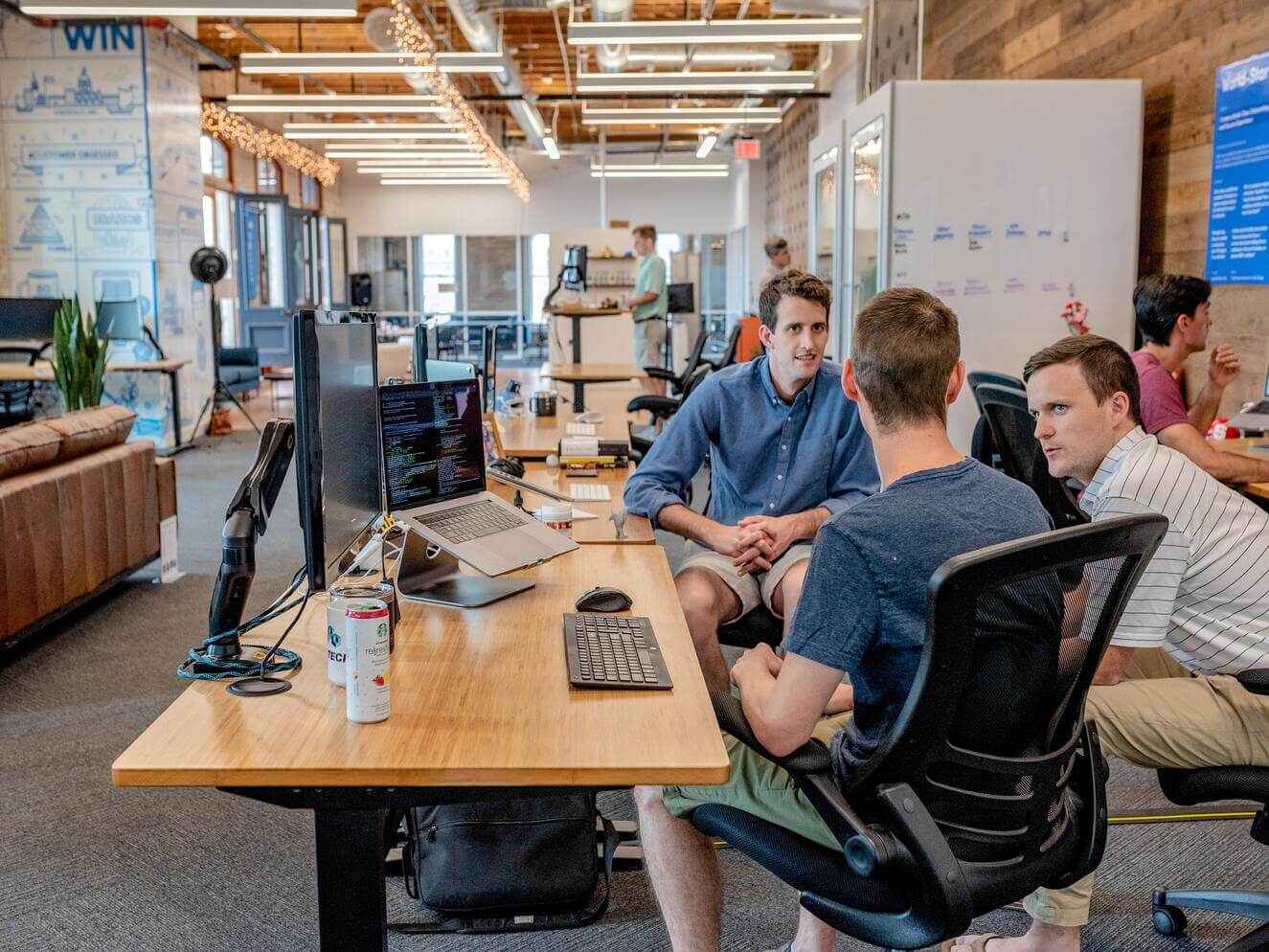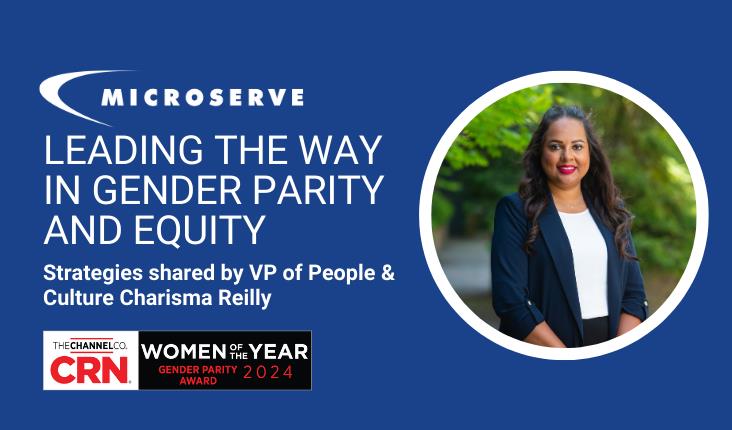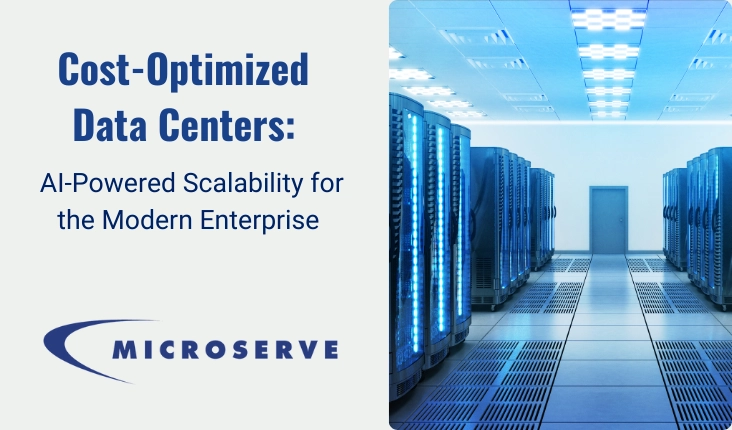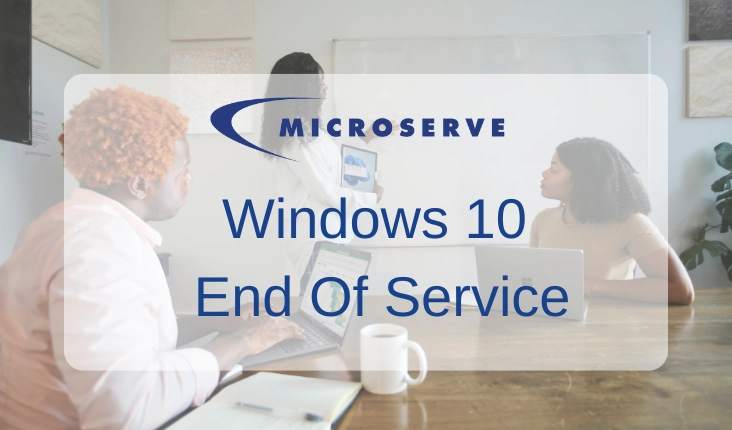As businesses increasingly turn to remote work, the need for seamless collaboration tools becomes more apparent. Microsoft Teams and SharePoint are two of the most popular collaboration tools used by organizations today. Teams provides real-time chat, video conferencing, and file sharing, while SharePoint offers a centralized location for document management and collaboration. In this article, we will explore how to integrate Microsoft Teams and SharePoint to improve collaboration.
Why Integrate Microsoft Teams and SharePoint?
Both Microsoft Teams and SharePoint are excellent tools for improving collaboration within an organization. However, integrating these tools can provide an even more robust collaboration experience. When integrated, Teams and SharePoint work together to provide a seamless collaboration experience that allows teams to collaborate more efficiently.
Understanding the Integration between Microsoft Teams and SharePoint
Before we dive into the integration process, let’s first understand how Teams and SharePoint work together. When Teams and SharePoint are integrated, all files shared within Teams are stored in SharePoint. This means that Teams users can access all SharePoint files and collaborate on them in real-time. Additionally, SharePoint allows for more advanced document management features such as version control, check-in/check-out, and content approval workflows.

How to Integrate Microsoft Teams and SharePoint
Integrating Microsoft Teams and SharePoint is a straightforward process. Here are the steps to follow:
Step 1: Enable External Sharing in SharePoint
Before you can integrate Teams and SharePoint, you need to enable external sharing in SharePoint. This allows Teams to access SharePoint files. Here’s how to enable external sharing in SharePoint:
- Navigate to your SharePoint site
- Click on the gear icon in the top-right corner
- Click on “Site settings”
- Under “Site Collection Administration”, click on “Site collection features”
- Scroll down and activate the “External sharing” feature
Step 2: Create a Microsoft Teams Channel
The next step is to create a Microsoft Teams channel where your SharePoint files will be stored. Here’s how to create a Teams channel:
- Open Microsoft Teams
- Navigate to the team where you want to create a new channel
- Click on the “+” icon next to the team name
- Enter a name and description for the new channel
- Click “Create”
Step 3: Connect SharePoint to Microsoft Teams
Now that you have enabled external sharing in SharePoint and created a Teams channel, you can connect SharePoint to Microsoft Teams. Here’s how to do it:
- Open Microsoft Teams
- Navigate to the channel where you want to connect SharePoint
- Click on the “+” icon in the channel’s header
- Select “SharePoint” from the menu
- Choose the SharePoint site you want to connect to
- Click “Next”
- Select the document library you want to use
- Click “Connect”
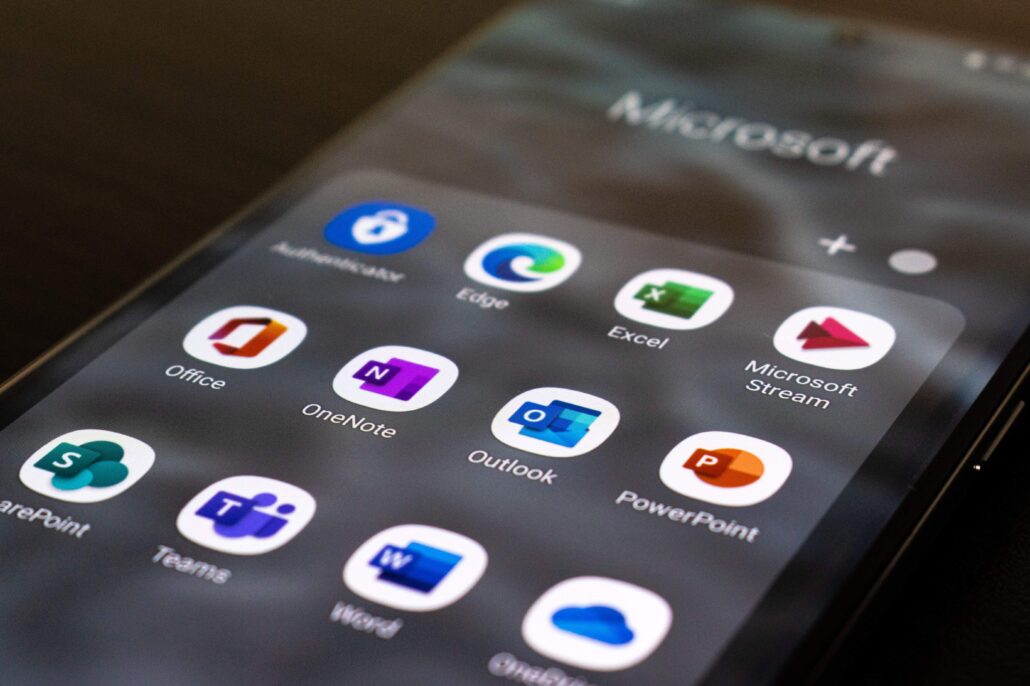
Benefits of Integrating Microsoft Teams and SharePoint
Integrating Microsoft Teams and SharePoint provides several benefits that improve collaboration within an organization:
Improved Document Management
When Teams and SharePoint are integrated, all files shared within Teams are stored in SharePoint. This provides advanced document management features such as version control, check-in/check-out, and content approval workflows.
Real-time Collaboration
With Teams and SharePoint integrated, team members can collaborate on documents in real-time, making it easier to work together on projects and complete tasks faster.
Centralized Location
Integrating Teams and SharePoint provides a centralized location for all documents and files, making it easier for team members to find what they need quickly.
Simplified Communication
Teams and SharePoint integration allows for simplified communication, reducing the need for endless email chains and meetings.
Conclusion
Integrating Microsoft Teams and SharePoint can greatly improve collaboration and productivity in the workplace. With a seamless connection between the two platforms, teams can centralize their communication, store documents in a secure and organized manner, and work together in real-time. By following the steps outlined in this article, you can easily integrate Microsoft Teams and SharePoint and start reaping the benefits of a more streamlined and efficient collaboration process.
Remember to take advantage of the numerous features and tools available in both platforms, including chat, video conferencing, document co-authoring, version control, and more. With the right approach, you can use Microsoft Teams and SharePoint to transform the way your team collaborates and achieves its goals.
FAQs
Integrating Microsoft Teams and SharePoint provides a more robust collaboration experience, improving document management, real-time collaboration, communication, and centralizing location.
Yes, you can connect multiple SharePoint sites to Microsoft Teams, allowing teams to collaborate on files from different sites.
Yes, you need to have a SharePoint license to enable external sharing and integrate it with Microsoft Teams.
Yes, you can use Microsoft Teams without integrating it with SharePoint. However, integrating it with SharePoint provides additional benefits for collaboration and document management.
SharePoint provides advanced document management features such as version control, check-in/check-out, and content approval workflows.
SharePoint and Microsoft Teams work together seamlessly to provide a collaborative platform for teams to work on projects. SharePoint serves as a document management and storage system, while Teams provides a hub for communication and collaboration. By integrating the two platforms, teams can share files, co-author documents in real-time, hold virtual meetings, and more.
Microsoft Teams improves collaboration by providing a centralized hub for team communication and collaboration. Teams allows team members to chat in real-time, share files, hold virtual meetings, and collaborate on documents all in one place. With Teams, teams can work more efficiently and effectively, regardless of their location or time zone.
Yes, it is possible to link a Teams site to a SharePoint site. By linking the two, team members can access SharePoint documents and collaborate on them within the Teams interface. To link a SharePoint site to Teams, simply add a SharePoint site as a tab in a Teams channel.